In today’s digital landscape, ensuring the security of your website is non-negotiable. One of the fundamental ways to safeguard your WordPress website and build trust with your users is by implementing a free SSL certificate. In this comprehensive guide, we’ll walk you through the process of obtaining a free SSL certificate for your WordPress website, bolstering its security and enhancing your credibility.
Table of Contents
- Understanding SSL Certificates
- Benefits of SSL for Your Website
- Step-by-Step Guide to Getting a Free SSL Certificate
- Step 1: Choose a Reputable Hosting Provider
- Step 2: Verify Your Domain Ownership
- Step 3: Generate a Certificate Signing Request (CSR)
- Step 4: Choose a Free SSL Provider
- Step 5: Install the SSL Certificate on Your WordPress Website
- Verifying SSL Installation
- Mixed Content Issues and How to Fix Them
- Conclusion
Understanding SSL Certificates
SSL (Secure Sockets Layer) certificates are cryptographic protocols that ensure the secure transmission of data between a user’s browser and your website’s server. This encryption prevents malicious actors from intercepting sensitive information, such as login credentials and payment details.
Benefits of SSL for Your Website
- Data Security: SSL certificates encrypt data, making it virtually impossible for hackers to decode intercepted information.
- SEO Boost: Google considers SSL as a ranking factor, potentially improving your website’s search engine rankings.
- User Trust: Displaying the padlock icon and “https://” in the address bar signals to users that your website is secure, fostering trust.
- Secure Transactions: If you run an e-commerce site, SSL is vital for securing customer transactions and preserving their financial information.
Step-by-Step Guide to Getting a Free SSL Certificate
Step 1: Choose a Reputable Hosting Provider
Ensure your web hosting provider offers SSL support. Many reputable hosting companies offer free SSL certificates through services like Let’s Encrypt.
Step 2: Verify Your Domain Ownership
The SSL issuance process often requires domain verification. This can be done through email validation or by adding a DNS record to your domain’s settings.
Step 3: Generate a Certificate Signing Request (CSR)
Creating a CSR involves generating a private key and a public key. This is a crucial step before obtaining an SSL certificate.
Step 4: Choose a Free SSL Provider
Opt for a trusted free SSL provider like Let’s Encrypt. Some hosting providers even offer integrated solutions for obtaining and installing SSL certificates.
Step 5: Install the SSL Certificate on Your WordPress Website
This step varies based on your hosting provider. Many offer automated tools to install SSL certificates. Alternatively, you can use WordPress plugins to simplify the process.
Verifying SSL Installation
After installing the SSL certificate, verify its proper installation using online tools or browser extensions. Ensure that your website is accessible through “https://” and that the padlock icon is displayed in the address bar.
Mixed Content Issues and How to Fix Them
Mixed content occurs when some elements of your website (such as images, scripts, or stylesheets) are served over unencrypted HTTP connections while the rest of the page is served over HTTPS. This can trigger security warnings. Use WordPress plugins or manually update your content to ensure all resources are loaded securely.
Conclusion
Securing your WordPress website with a free SSL certificate is a critical step in protecting your users’ data and establishing credibility. By following this step-by-step guide, you’ve taken a proactive approach to online security. As cyber threats continue to evolve, maintaining a secure website will be an ongoing effort, but it’s one that’s well worth the investment for the sake of your visitors and your online success.

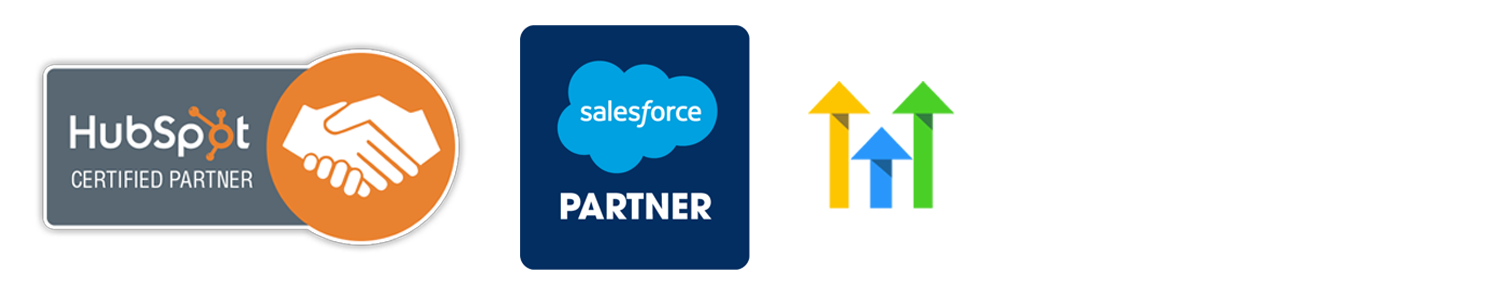

0 Comments